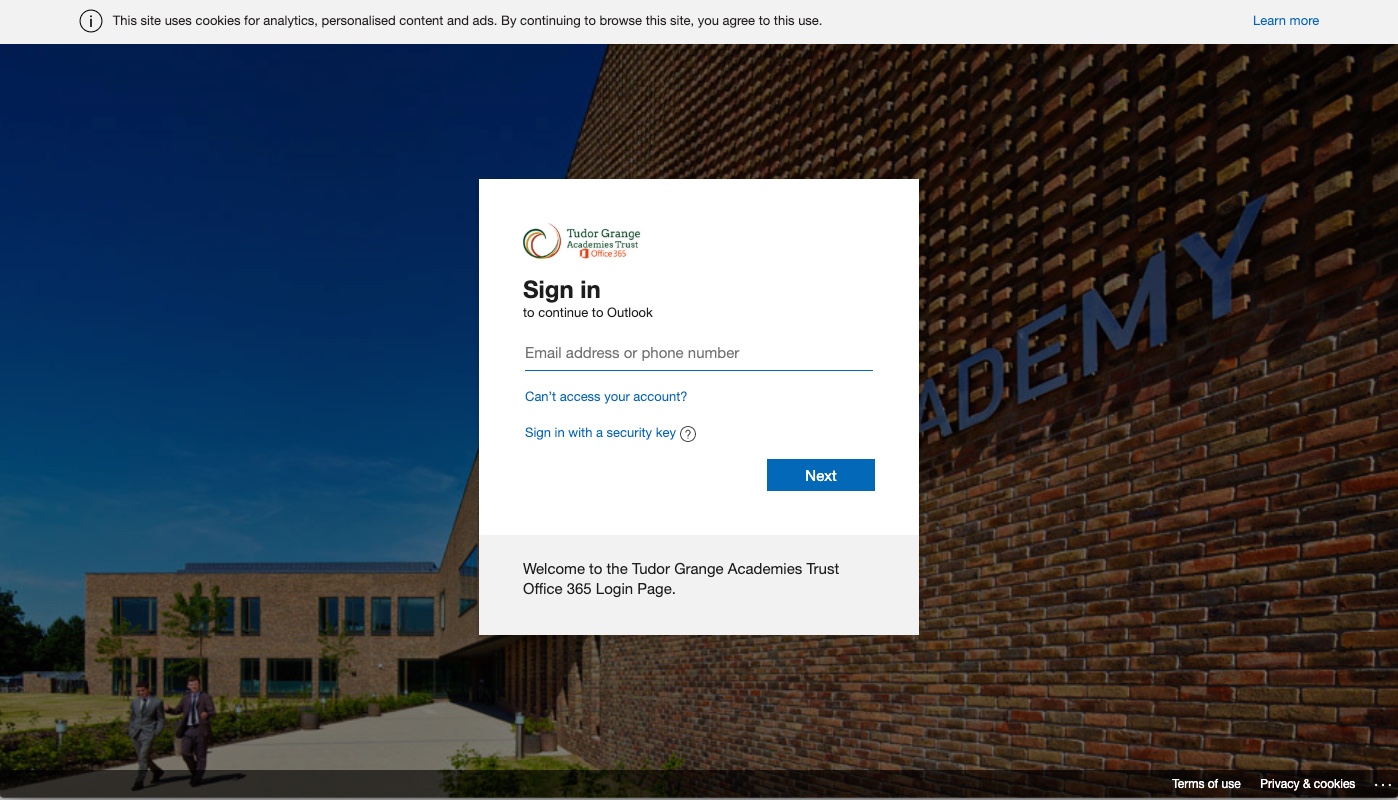Show My Homework Access

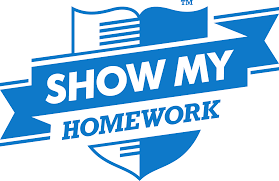
Login
www.satchelone.com/login?userType=student
Posting Comments on Show My Homework
Students should ensure that all comments made on Show My Homework are appropriate in their language and content. These are monitored and inappropriate comments will be reported to parents and carers.
- Your tutor will be able to provide you with your pin to set up the account.
- You will also need your school email address:
- This will be the year you came to TGAW, your surname followed by the first initial of your name (lower case) and the rest of the email address for the academy.
- e.g. 19smithym@worcs.tgacademy.org.uk
- Visit satchelone.com OR Search for SMHW login (the website is called “Satchel One”
- Select the “Student” tab
- Follow the instructions
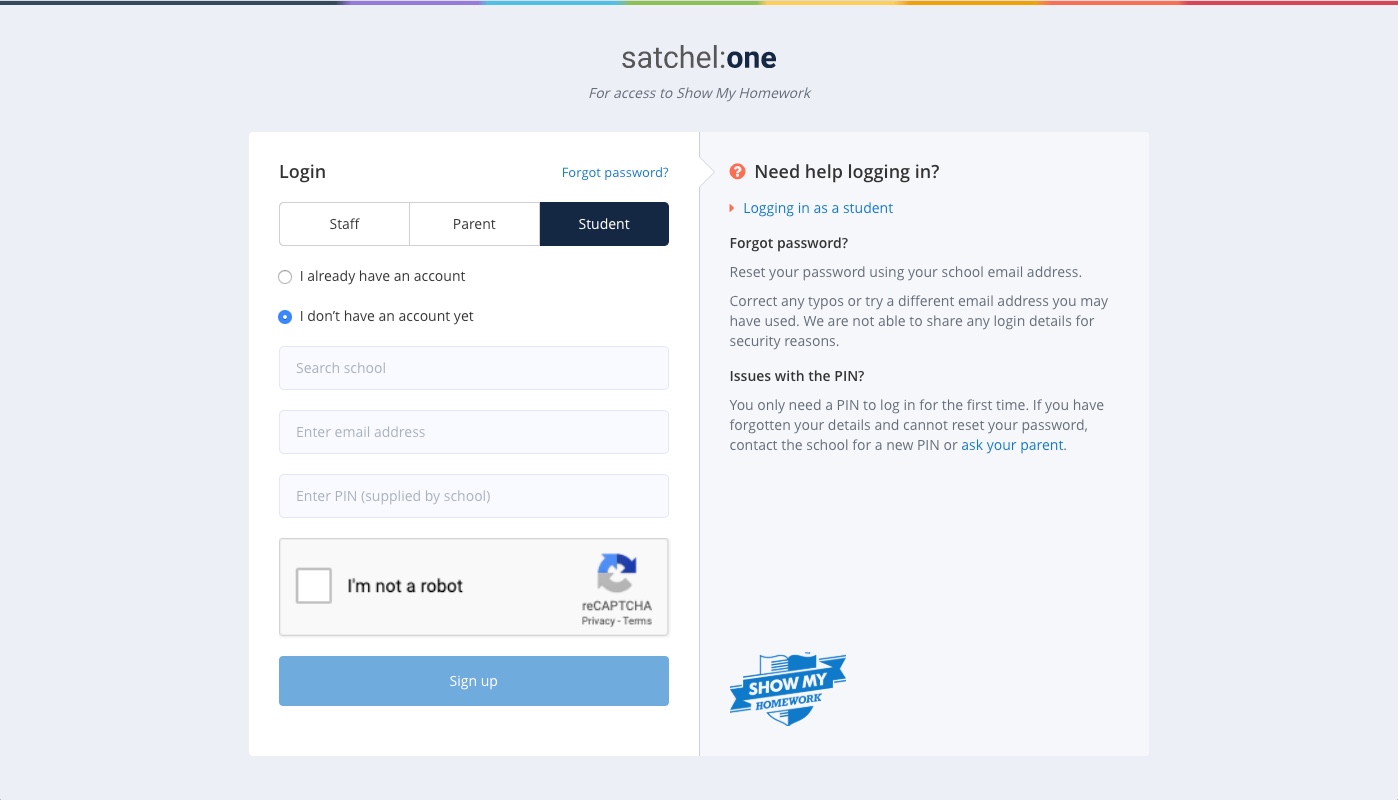
- Your tutor will be able to provide you with your pin to set up the account.
- You will also need your school email address:
- This will be the year you came to TGAW, your surname followed by the first initial of your name (lower case) and the rest of the email address for the academy.
- e.g. 19smithym@worcs.tgacademy.org.uk
- Visit satchelone.com OR Search for SMHW login (the website is called “Satchel One”
- Select the “Student” tab
- Select “I do not have an account yet”
- Use your pin to activate your account
- Visit satchelone.com OR Go to the SMHW log in page
- Click “Forgot password?”
- Enter your school email address when prompted
- Your school email address will be:
- the year you came to TGAW, your surname followed by the first initial of your name (lower case) the rest of the email address for the academy.
- e.g. 19smithym@worcs.tgacademy.org.uk
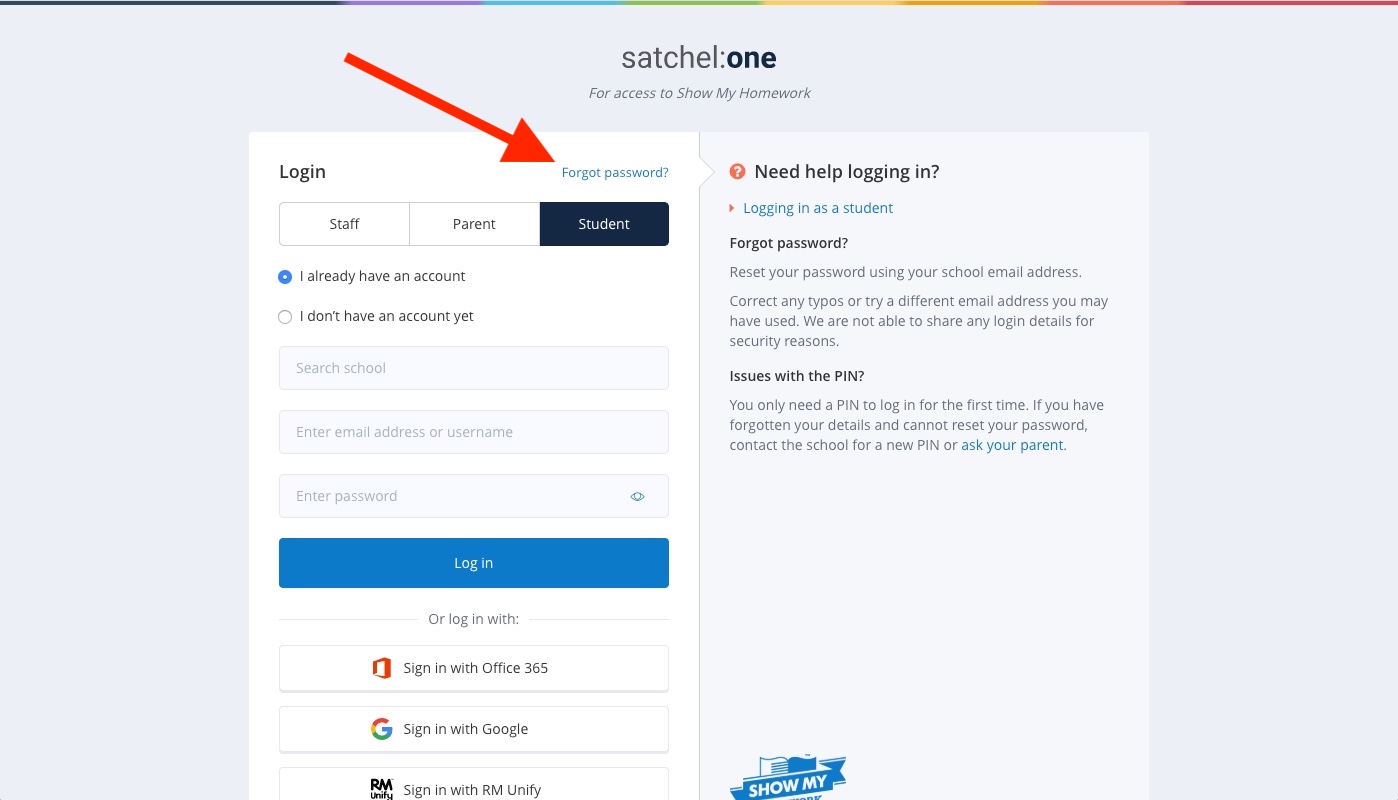
- Visit office365.tgacademy.org.uk
- Type in your email address (see point 1)
- Enter your password which will be your school computer password
- Click on the email which will be from Satchel / Show my Homework
- Follow the instructions to reset your password